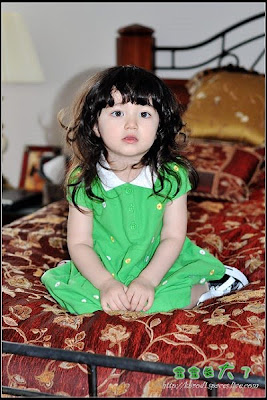Strength of a Man
The strength of a man isn't seen in the width of his shoulders.
It is seen in the width of his arms that encircle you.
The strength of a man isn't in the deep tone of his voice.
It is in the gentle words he whispers.
The strength of a man isn't how many buddies he has.
It is how good a buddy he is with his kids.
The strength of a man isn't in how respected he is at work.It is in how respected he is at home.
The strength of a man isn't in how hard he hits.
It is in how tender he touches.
The strength of a man isn't how many women he's Loved by.
It is in can he be true to one woman.
The strength of a man isn't in the weight he can lift.
It is in the burdens he can understand and overcome.